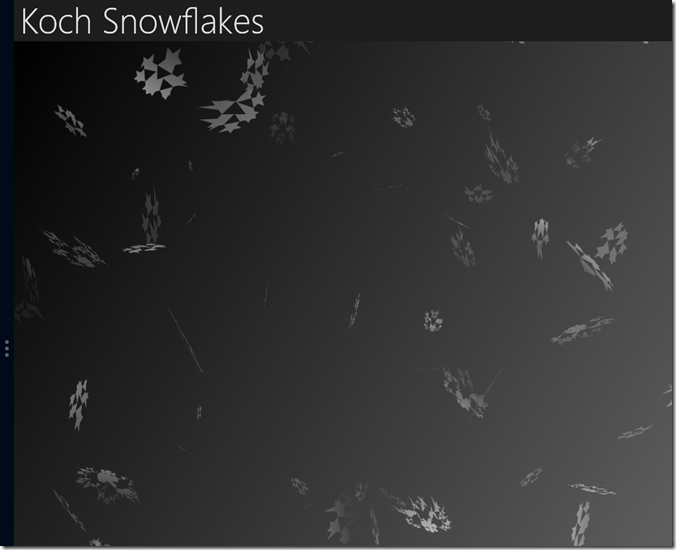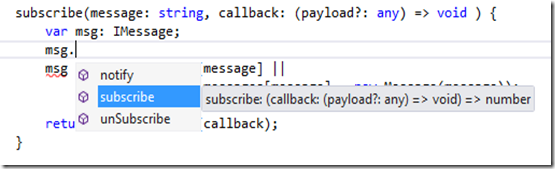The other day I read an article about Windows 8 and “six long-term Windows 8 users tell all.” The premise? Several columnists over at ZDNet had been using Windows 8 for quite some time, and were interviewed about the experience. You can read about the results in the original article. I am also a writer. In addition, I sling code and manage software projects. I’ve also been “dogfooding” Windows 8 since I could first get my hands on it, so I thought it might be interesting to compare my own experience.
The first part of the article summarized the questions at a high level. If you want to use that chart to compare to my answers, I have them here in bullet form:
- How much have you used Windows 8? 14 months.
- Use Metro vs. Desktop? Both.
- Using Modern UI apps? Internet Explorer, People, Calendar, Weather, Skype, TweetRo, Bing, Google Search, Netflix, iHeartRadio, Bank of America, Kayak, Nextgen Reader, Music, Video, Flow Free, Pew Pew, Mahjong Deluxe, Card Games Chest, NASA Be a Martian, Dictionary.com, Lync, //BUILD
- Miss or replaced the classic Start menu? Don’t miss it a bit.
- Tweaked Windows 8? Not really.
- Using touch hardware? Yes and no (used it both laptop without touch, and slate with)
- Which OS to install on a new machine? Windows 8.
- Prefer Win7 or Win8? Windows 8.
While the questions didn’t ask specifically about desktop, it’s important to make this note: I wrote the first five chapters of my book Building Windows 8 Apps with C# and XAML on a Samsung Series 7 Slate (then switched to a laptop when I finally upgraded that from Windows 7). I also used it to develop the sample applications for the book. In addition, I use the slate to carry around the house and as you can see, am quite a “power user” of the Windows Store apps, so I believe I can speak from hands-on experience. I am also very aware I am a developer, so my view/opinion and approach will not translate well to an “average consumer.”
Here is the detailed list of questions and my answers:
Question #1: How long have you been using Windows 8 (and previews) for day-to-day desktop use?
I pitched my Windows 8 book right as //BUILD happened in September 2011. I downloaded the Developer Preview the night it was released, then used my slate as the means to develop applications and write the first several chapters. Once the Consumer Preview came out, I switched to a dual boot on my main laptop and finally upgraded wholesale to Windows 8 when it went RTM.
Question #2: Do you use the Metro [sic] tile interface, or live completely in the desktop?
I live and switch easily between both. On my laptop, I’m mostly in the desktop interface, with a twist. I use the Skype app to make phone calls. I have an interesting set-up because I use a Kinect sensor for my audio. The audio array is phenomenal and most people tell me I sound like I’m on a headset even though I’m using the sensor “hands free.” When I dial the call, I move Skype into snapped mode. This allows me to have two screens for my desktop (one full screen and most of the second) with a small strip to monitor my call, mute when necessary, or respond to messages.
At the same time, my tablet is always next to me as a “third screen.” I often use the TweetRo app to display the “signal” group I’ve made (a filter for people who don’t add a lot of noise to their timeline). It will auto-refresh so I can always stay up to date on the stock-ticker that is social networking while I’m working. On the slate, I’m almost always in the Modern UI interface and that’s as it should be (do you see what I did there, fixing the terminology in the answer?) I still fallback to desktop mode for the Office suite of tools and for occasional development.
Question #3: Are you using relying [sic] on any Modern UI apps for day-to-day use? Which ones?
That would be an empathetic, “yes.” I use Internet Explorer and the Calendar quite a bit, as well as Skype and Lync. I use Skype to make most of my calls and Lync is what our company uses for group meetings and screen sharing. I use the Modern UI for both. What you might find more interesting is how I keep up to date with news. I have a ton of feeds and alerts set up in Google Reader. I love the Nextgen Reader app for browsing and reading news stories. When I’m in “reading mode” though I’m not necessarily into tweeting mode, so I have a simple system for synchronizing between my slate and laptop. On the slate, I browse the stories in the reader and if I’m interested in exploring further or want to share the item, I’ll star it. On the laptop, I can use the web interface to pull starred items and use that view to compose my tweets.
The Bank of America app keeps me from having to drive to an ATM or local bank. When I have a check to deposit, I go into the app, take a picture of the front and back of the check, and there it is – deposited. When the girls are watching a show I’m not interested in on the big TV, a set of headphones and my slate lets me watch my own Netflix movies without disturbing them. The games are great for killing time in the airport, and the radio and music apps I use whenever I’m hanging out on the deck or just relaxing and want some music. Yes, I’m a power user of the Windows Store apps.
Question #4: Do you miss the Start menu or have you replaced it?
No, I don’t miss it. About the only thing I ever used it for was the search feature, and that hasn’t gone anywhere. I never liked having to find a folder and drill down and click on something to open an app. I far prefer tapping the Windows Key, starting to type part of a program name, then hitting the Enter key and launching it. I can get to any app lightning fast. Are there icons it would be easier to click on? Sure. For those, I pin them to the taskbar. I have a big monitor, so my taskbar has lots of icons. Honestly I think if I used more than I have space for, I’d have bigger issues than worrying about where the start menu went. If you’re curious, here’s my taskbar-pinned apps that I can launch with a tap or click:
- Internet Explorer
- File Explorer
- Visual Studio 2012
- Blend 2012
- Developer Command Prompt
- Google Reader (web link)
- FireFox
- Chrome
- Fiddler
- GMail (web link)
- Hyper-V MMC Snap-in (for those customers I have to run Windows 7 for)
- Office 365 Web Link
- LinqPad
- IETester (for those customers I need to test IE7+)
- Balsamiq
- Outlook
- Lync
- LiveWriter (for writing what you’re reading right now)
Question #5: How have you tweaked your environment for day-to-day productive use of Windows 8 (add-ons, settings, etc.)?
I really haven’t done much tweaking at all. I make sure I have roaming enabled, so it’s always fun when I install Windows 8 on a new machine, log in, and suddenly see a Commodore 64 BASIC prompt waiting for me (that’s my lock screen of choice, and it confuses enough people I don’t see myself changing it any time soon). The only other tweak has really just been pinning some items to the taskbar for ease of launching from the desktop interface, and I constantly rearrange tiles based on which ones are live and static, what their functionality is and how often I use them.
Question #6: Have you added any touch hardware (like a touch mouse or trackpad)? Do you find that improves productivity or just simply makes Windows 8 usable?
I haven’t added any touch hardware other than what comes “as is.” Before Windows 8, I did quite a bit of slate development so one of my two monitors is touch-enabled. Sometimes it’s fun to use touch (for example, when I run the Windows Store Skype app and it shows me that big Modern UI dial pad, I just have to use it instead of the numeric keypad on my keyboard) but otherwise I use what I’ve got. My biggest secret has been learning all of the Windows 8 shortcut keys that make it easy to open the Charms bar, search, swap primary monitors, etc. on the laptop, then using all of the touch gestures on my slate.
Question #7: So you’re going to go out and buy your new, hot primary work machine. Would you put Windows 7 or Windows 8 on it, and why?
Hands down Windows 8. No doubt in my mind. There are a million enhancements to the desktop that I just can’t live without now. On top of faster boot, stable sleep and resume, native mounting of ISO and VHD images, USB 3.0 support, etc., I actually do enjoy the Modern UI and the apps that run on it. I don’t want you to think it’s all wonderful. There are certainly some nasty quirks like clicking a mail link in Outlook only to have it pop open the Windows Store Mail app, but those are few and far between for me. In the case of customers who don’t support Windows 8 (mostly from a security perspective, so the VPN access policy for example might reject a connection from a Windows 8 host) I use the built-in Hyper-V and run a Windows 7 image. It works great. I’m talking a huge enterprise web solution with dozens of projects and I work, compile, build, deploy and test without any problems on the VM. Better yet, the newer machines are optimized for Windows 8 and come with SSD drives. Windows 8 + SSD = killer productivity combo.
Last question [or question #8]: do you prefer Windows 7 or Windows 8?
What do you think? Windows 8. I get everything I had in Windows 7 (I’ve read some of the amusing articles saying it should be called “Window” because the Windows don’t overlap, and that’s simply not true – I get full overlapped, multi-tasking goodness on the desktop) plus the new features of Windows 8. Look, my favorite Commodore 64 emulator runs fine on Windows 8, so why would I ever go back?
That’s it. I started eating the Windows 8 dog food a long time ago and am enjoying every bite.
Thanks to David Gewirtz for the original article that inspired this post.