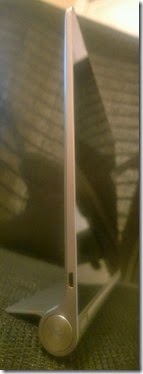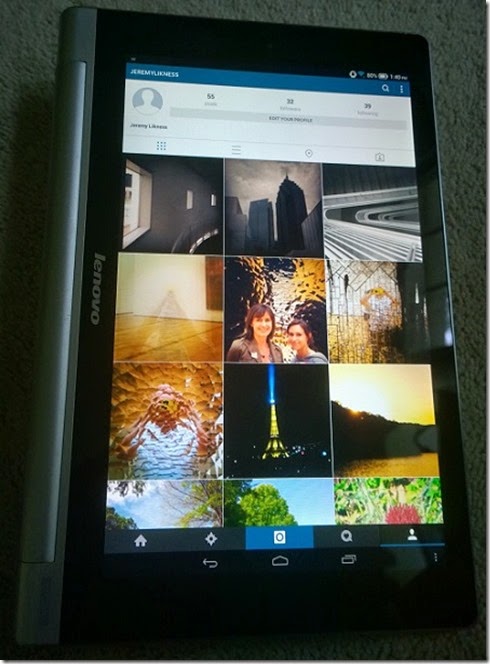I received my first Android device to review! For full disclosure: this is the first product I’m reviewing that I received for free from a vendor. In this case Lenovo was kind enough to ship me the unit. It was a gift with no obligation to post or review, and I will only write reviews that I believe provide value to my readers. In this case, I was very surprised with the experience and wanted to share it in two posts. This first post will cover the hardware and OS aspects, but I intend to write a follow-up post that compares Android to Windows 8.1 in general. 
The unit that I received was a Lenovo Yoga Multimode 10” tablet. The specs at a glance:
- 10.1” screen size
- 1280 x 800 resolution
- 1.2 GHz Mediatek 8389 Quadcore processor
- 1 GB DDR2-SDRAM memory
- 16 GB drive
- 802.11bgn wireless
- BlueTooth 4.0
- 18 hour (per marketing) battery life
- Android 4.2 Jelly Bean operating system
- 10.20” x 7.01” x 0.31” dimensions
- 1.3 lbs. weight
Cost is $239.99. This model does not come with cellular wireless.
Readers of my blog know I’ve mostly been a Windows 8.1 user, so why the write-up for an Android device? It turns out I’ve been using it every day since I received it, and here’s why.
Unboxing
The box it came it mirrors most of the packaging I’ve seen for slates: black, sleek, and professional looking. In fact, it was very similar to the packaging from the ASUS I reviewed a few years earlier.

Opening the box revealed the slate itself and a power adapter.
Build
The tablet itself feels sturdy and metallic all around. The display is thin and the kickstand portion (more on that in a minute) is nice and rounded. Overall it has a very solid feel. The kickstand is sturdy enough that it requires a good pull to unfold but then it stays locked in place and there is no worry about it folding away. The exterior of the tablet is simple. On one side is a mini-adapter for the power supply and a nice, large power button:

The other side has the volume rocker, what I’m guessing is the microphone, and a headphone jack:

With the kickstand folded out there is also a slot of a microSD card. The power button is smartly placed. I never accidentally bumped it, it was easy to find, and the device itself provides a prompt that enables you to use the button to power the device on or off, go into sleep mode, or even quickly switch on airplane mode.
Kickstand
The trademark feature of the Yoga line is the ability of the tablet to take on different modes. Although at first glance it may seem the tablet is unwieldy due to the large bulge on one end that holds the kickstand, it is actually what I consider the most functional feature. Most of the time I have the tablet on the table at a slight angle that feels perfect for casual use.

This is very sturdy but has enough angle that I don’t feel like I have to crane my neck. For viewing videos or presentations, I can use the stand to set it upright like a laptop display:
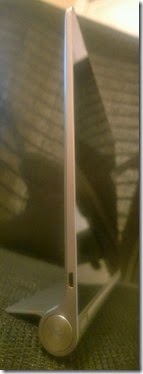
When holding the tablet, the kickstand collapses and the rounded edge becomes a grip. This is very handy, especially for holding the tablet in portrait mode. It’s easier to illustrate from the back like this:

Display
The display is gorgeous with great viewing angles and works fine for casual use (i.e. email, social networking, watching short video clips, etc.). It does fall short of the higher density displays present in competing models. In fact, it’s difficult for me to understand why a gorgeous 10.1” display wouldn’t have a higher number of pixels unless perhaps it would strain the integrated graphics. 1280 displays are now commonplace on 8” tablets and smart phones so it seems a little low resolution for this model. Having said that, many of the original Windows 8.1 slates I reviewed had 1366 x 768 displays so this is an improvement. The display provides vibrant colors and text is clear and readable. I didn’t notice any issues with blurry fonts of pixelated graphics.
Here’s a picture of the slate displaying some of my Instagram photos. Notice the bottom software buttons that look like they could be hardware lights:
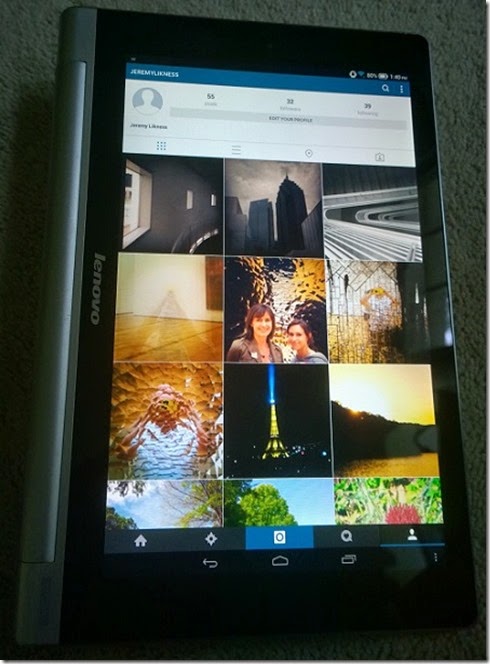
Sound
The built-in speakers were the most disappointing feature of the tablet. It has two front-facing speakers and uses Dolby technology. The range is very limited and the sound comes out tinny/metallic. There is almost no low range available. It is perfectly fine for Skype and notifications (in fact, the built-in microphone works really well and I had no issues making conference calls from the slate) but it’s not the type of tablet you can spin up some tunes and expect to enjoy the listening experience. For movie watching and music, I found myself plugging into the earphone jack which delivers acceptable sound.
Performance
The performance overall was solid. As I mentioned earlier, I was a little surprised to find myself with an Android and thought it may end up being just a “novelty” for me. However, I have not set the tablet down since I received it weeks ago. I’ve heard Microsoft’s marketing spin regarding the Surface 3 Pro: the reason most people have multiple devices is because tablets just aren’t strong enough. I disagree. I think there is a very valid reason to have two devices. When I want something extremely light that is instant-on and easy to carry with me, put away, turn off and set aside or pick and browse, I want the slate. I keep the slate downstairs and my laptops upstairs and in the office. This lets me grab the slate to check email, post updates to Facebook and Twitter, and browse the latest news feeds. I do a lot of reading, browsing, and even watching videos of talks and presentations. Sometimes I may even plug in the headphones and watch a movie if our main TV is otherwise occupied.
When I want to write code, I don’t grab my slate. I jump on my laptop. If I want to be “portable” and maybe sit on the deck, I’d much rather have a super light ultrabook with a bright, crisp display than a super-powered tablet. That’s just my opinion, but I’ve been using a variety of devices for several years now and just can’t see myself replacing my ultrabook with a slate. Instead, I’ll keep both.
Having shared my caveat, let’s get back to the device. When I saw the memory and disk and processor I despaired that I wouldn’t get much done, but that’s not the case at all. Everything I do from networking and emailing to watching presentations works fine. Even some of the games I experimented with were fast and fluid (I’m not much of a gamer anymore, but like to have them there in case I get bored from time to time). The apps that are available were written for the form factor and it shows. I really do not feel any constraints with memory or disk space or performance in that regard. Because I save almost everything to the cloud (both OneDrive and Google Drive), local storage is less of a concern and will likely only factor in on long trips when I want to store movies and music for offline playback.
The first time I tried streaming videos I was disappointed due to noticeable stutter. This was using the Netflix app. To determine whether the problem was the app or the slate itself, I then tried out YouTube, Vimeo, and watched some of my own videos at WintellectNOW. All of these options worked perfectly fine – I was able to watch high definition full screen video with no issues at all. The slate does a great job of handling video and for some reason only the Netflix app seems to struggle. Locally stored video ran equally as well so given the long battery life I’m excited about the prospects for taking this on long flights.
Battery Life
The second best feature, next to the kickstand, of this slate is the battery life. It is advertised at 18 hours and I believe it. When I first powered it on, I ran it all day and barely chewed into the battery. I purposefully did not charge it for several days. I used the laptop heavily in the morning when I answered initial emails, scanned feeds for news bits, scheduled Tweets and read several articles in Flipbook. I’d use the slate throughout the day in a similar capacity and heavily at night while I left my laptops upstairs. At night I did not power it off, but simply let it go into sleep mode which still picks up mails and sends notifications. By the time I decided to plug it in again, it still had 30% battery remaining after 5 days of use and showed 25 hours of uptime in the settings display. I just can’t imagine running this battery down without doing heavy gaming or video streaming over a continuous amount of time.
CAMERA
The camera is right there with the speakers: it works but is not high quality. The day after I received the slate I drove to a beach house on Lake Lanier in Georgia for a weekend hack-a-thon with co-workers. It was a beautiful morning so I stepped outside and snapped this shot with the slate:

As you can see it’s serviceable but I doubt it will win many awards. I have not had the opportunity to try out video chat yet, but I suspect the camera is good enough for casual conversation and chatting. I’m of course completely spoiled having a 42 megapixel camera built into my phone but it was worth a shot (see what I did there?)
Wireless
The wireless worked great. I had no issues connecting to any hotspots public or private, and was able to achieve very fast speeds on my home network. The speed test I ran was comparable to what I get on my laptop machines: 28 Mbps down and 6 Mbps up, which is about the limit for my local service and shows the slate can take as good as my network can give.
To test out the Bluetooth 4.0, I grabbed my Sennheiser MM550-X Noise Cancelling headphones. These are hands-down the best pair of headphones I’ve ever owned. I use them when doing my video editing, while watching movies on my slates and ultrabooks, and connected to my phone for long runs. The slate had no problems finding the headphones and paired with them immediately. The sound quality through the pairing was phenomenal. I played one of my favorite Florida dance stations and it came through as clear and crisp as CD quality audio. The range was good too – I set the slate down and walked around the room and there were no noticeable disruptions to the playback.
Software
As a Windows 8.1 user, I’m very aware of a common complaint that there just aren’t as many software titles available for the Windows platform. That is definitely not the issue in the Android ecosystem. In fact, it has been a strange experience for me being able to grab pretty much any piece of mobile software I need. When visiting websites I’m used to seeing the ad for the “mobile app” then having to click through and try to find the Windows version. That’s gotten better as the platform has matured but there are very few sites that don’t have an Android option available. It’s been fun to see “grab the app” and not feel excluded (“oh, you don’t have a Windows version?”) and be able to pull it down right there. I picked up several apps, magazines, and games and seemed to only miss out on one app and that’s my Amazon Instant video player.
On the slate I frequently use: the calendar (which syncs nicely with all of my email accounts including Outlook), the calculator, weather, Skype, navigation (the built-in GPS is great), Chrome, Google+, GMail, generic mail that includes my Outlook.com and work accounts, Twitter, Facebook, Kindle, Flipboard, OneDrive, feedly, Pocket, Instagram, Flixster, Amazon, and a note-taking app in addition to some magazine apps I pulled down. It was nice to see the OneDrive integration. It works well and I literally edited a PowerPoint presentation on my ultrabook then pulled it down and reviewed it with a co-worker on the slate later that same day.
Lenovo provides a custom UI to help organize “widgets” on your main display and group program icons together for easy access and launching. Although this works great, I still miss the “at a glance” information I get with the start tiles on my Windows 8.1 devices.
What I Like
The tablet is light and sturdy. The kickstand works well and is very functional. The battery life is phenomenal. Usability overall is good and the swipe-style keyboard makes it easy for me to compose email replies. There is a great ecosystem of apps available and Lenovo did a great job with their pre-installed apps. I like that I can leave the slate downstairs, pick it up at any time and be very productive. It plays video well but requires headphones for decent audio. The software keyboard is great and I use the swipe feature quite a bit. It’s cool that you can upgrade to different software keyboards as well.
What I Don’t Like
The display could carry a few more pixels but that would likely mean a stronger processor to push them. The sound and camera quality should be improved. As much as I like the Android OS, I still am very much a fan of Windows 8.1 and miss some of the features such as swiping between apps and snapping apps side by side without having to resort to OS hacks. The static app launch tiles seem so outdated after working with live tiles and having real-time information and not just dead icons to start from. I miss the handwriting recognition on Windows 8.1 slates and believe it or not, there are Windows 8.1 apps I really like that aren’t available on Android. For example, I have yet to find an app to organize feeds as well as NextGen Reader does. The browser and touch integration is also a bit rusty – there are some sites that unexplainably collapse dialogs when the software keyboard appears and aren’t usable that work just fine on my Lenovo Yoga 13 in touch mode with Windows 8.1 running.
Verdict
As I mentioned earlier, right now I’m very pleased with the tablet and use it every day. It is convenient and functional. It performs incredibly well for only 1 GB of memory and I have yet to run into any problems with the amount of storage. It’s tough to give a final verdict for two reasons. First, I haven’t used any other Android hardware at similar price points (low $200) so I don’t have much to compare it against. The form factor is definitely superior to other Windows 8.1 slates I’ve used, but I do want to try out some 8” models as well before deciding what my favorite is. It’s certainly become a part of my daily workflow for now. I’ll write a follow-up that compares the Android and Windows 8.1 operating systems shortly.