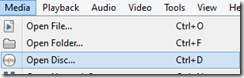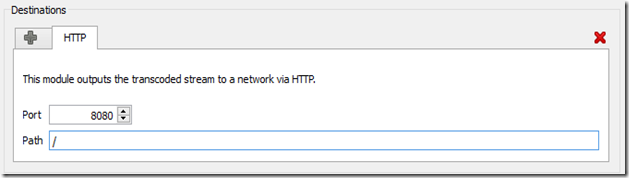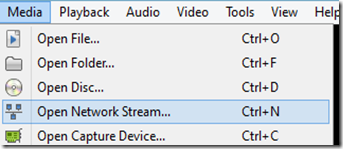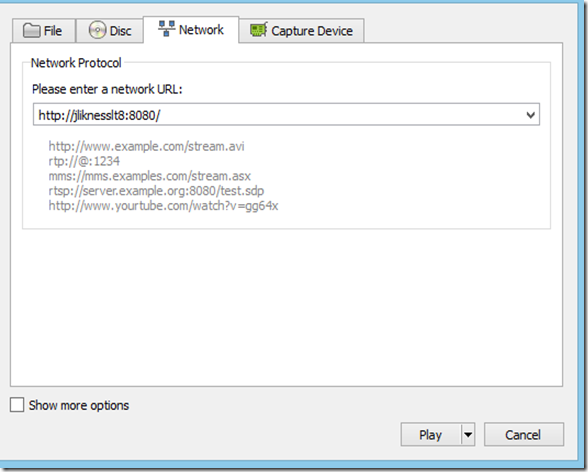I recently picked up a new DVD that I wanted to watch … only I was hoping I could tap into the convenience of my tablet and take it with me. Of course, the tablet doesn’t have the form factor to host a DVD player. Compound that with the problem that Windows 8 doesn’t ship with DVD support, and it could have been a major issue.
Only, it wasn’t.
Getting support to play DVDs on Windows 8 is easy. Just download a copy of VLC media player (click on the text for the link). This is a free, open-source multimedia player that handles almost any protocol you can think of. With the software, it’s easy to pop in a disc and start playing it, and it renders beautifully on my Windows 8 laptop.
But what happens when I want to watch in another room? That’s easy enough. I install a copy on my slate device as well, and then perform a few easy steps.
First, I open the disc.
Next, I tick the mark for “No disc menus” and choose the “Stream” option.
The first dialog just sources the disc – you can click next to set up the destination. Here, choose HTTP and click the Add button.
You can select a port and an optional path … here I’m using the default 8080 port with no path. Remember that you must have the port opened on your firewall (the first time you launch, you should get a dialog prompting you to allow that firewall access).
Under the profile, you can pick the type of stream. I had to experiment on my local network but VP80 + Voris (Webm) seemed to work best for me.
I click Next and then on the final screen I simply leave the defaults and click the “Stream” button at the lower right of the dialog. Once it starts streaming, I open VLC on my tablet. I choose the option to open a network stream:
I enter the name of my host computer (the one that is playing the DVD) and the port, then click play:
Now I have streaming goodness, and can watch the DVD from anywhere in the house using my tablet. I’d show you a screen cap of Spartacus playing but I’m pretty sure that image would be under copyright.
Of course, there are other more advanced options with controls that will be available through media center, XBox and Smartglass, but for now that is a quick and dirty solution that works well for me.