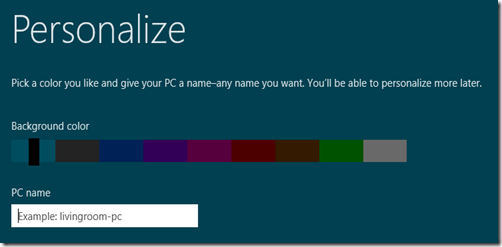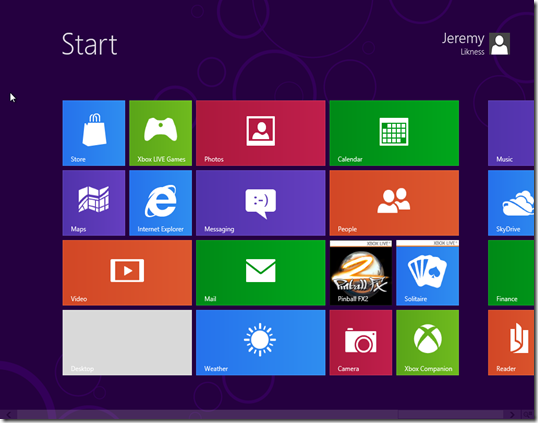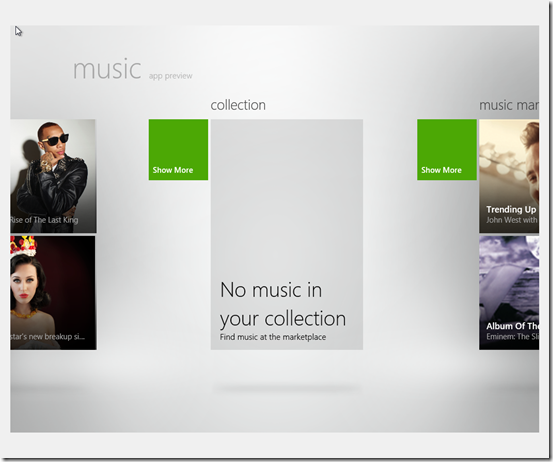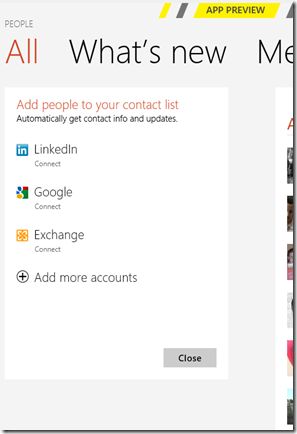It’s finally here! Unless you’ve been hiding under a rock, you have heard the buzz around the Windows 8 Consumer Preview. If you haven’t had the opportunity to grab it and install it, I suggest you browser over to this link now and download your copy! There are many exciting new features, and this post will guide you through a few of them.
It is a Beta After All
There has been much buzz around whether or not the name “Consumer Preview” means it is not a beta and therefore the final release will be delayed. There is a lot of speculation around why the word “beta” is being avoided. Here is an article explaining some of these ideas. When you install the Consumer Preview – in fact, any time it loads or wakes up – you are presented with an image of, well, a Beta.
The Green Stack Isn’t Only Green
A common name for Metro-style applications you may hear is the “green stack.” This is named because the Developer Preview sported a green background. That’s no longer the case. You can now customize the color and design of the background for your Metro experience. I proudly present the Metro palette:
Where is the Start Button?
Twitter, Facebook, and blogs were going crazy over the rumors that the start button was going away. As a few people quickly pointed out, that isn’t really the case. True, there is no long a pervasive Start Button sitting on the corner of your task bar. But do you need it? First, most hardware and keyboards have a Start Button already – new tablets for Windows will feature this, so you can use the version on your device (this is similar to the way Windows Phone comes with hardware Back, Home, and Search buttons).
Even if you think resorting to the hardware is a cop-out, there is hope. Simply swipe your thumb in from the right edge of the screen or move your mouse pointer over to the right edge, and you will be greeted with … well … it’s a button, and I’m pretty sure it takes you to the screen you’re looking for.
Lots of New Tiles
One thing you’re sure to notice immediately is the number of new tiles. Microsoft has been working hard to add additional functionality to the Metro stack and it shows. Just take a look.
Does that look busy or what? This snapshot was from a new install because I didn’t want to share too much personal information, but once you log into the various tools, the tiles will begin to update. I’ll go into some more interesting features below. You can see that instead of Windows Live, you have applications integrated into the platform for things like Mail and Messaging. What else can you see?
- XBox Live Games – along with all of the fun integration with your account and avatar
- Bing Maps – yes, it will find your current location and give you driving directions
- Calendar – once you link your accounts, the Calendar works very similar to the way the Windows Phone does and aggregates your calendars together with a live tile announcing upcoming events
- XBox Live Companion – yes, you can link to your favorite console and control it from your tablet
- Store – everyone has a store, right?
These are just some of the highlights. Let’s dive a layer deeper.
Mail is an integrated feature. I like having mail right there, but it feels a bit raw. I was not able to hook into my hosted Exchange (soon to be Office 365) account and once I closed and came back, lost the ability to add a new account. Still, it allows me to browse mails quickly and easily and demonstrates the potential of where the platform can go.
Music and Videos
Ah, now this one was fun! I wondered whether or not I would have to install Zune. When you first pop in, you get some encouraging sections like this:
What? No music? Do I have to go online and grab it? On a whim, I decided to copy over my Zune library from another laptop. This was just a straight file system copy, but guess what? It worked. Once I had the music moved over, it was instantly recognized and available to shuffle, play, and enjoy from my tablet. My tile turned into this:
Previewing just a cross-section of some of the albums I have digitized. As for videos, I have lots of DVDs. Anyone have a good, um, ripper they can recommend?
People
This is by far my favorite feature. Like mail, it has a lot of work left to be done. The interface is not great and in fact scanning updates is tedious. However, the potential is what excites me the most. I love this feature on my Windows Phone. Basically, add connections to social networks, mail, etc. and all of your contacts meld together into one place. You get tile notifications, seamless history between messages, emails, and phone calls, and updates and notifications all in one place. The potential exists here for the same integration, it just needs to mature more.
Below you can see some of the potential – the cut off portion has contact names and pictures (I don’t think they’d be happy if I shared them here, hence the crop).
Closing Applications
Oh, remember how everyone complained that app swapping was a pain because there was no easy way to close applications? Not any more. There is a new gesture to take care of this. With your finger you can simply swipe downward from the top of the tablet display. This will shrink the current application. From there you can release and have it snap back, or continue to swipe down off the bottom and this action will close the application. Using a mouse? No problem. Hover near the top of the application until the pointer turns into a little hand. Click to grab, then drag it down and toss it off the bottom of your screen to close it.
Conclusion
I think there is a huge step forward between the Developer Preview and the Consumer Preview. It seems Microsoft is working hard and listening to feedback. There is a lot of work to do, however.
Did you install the Consumer Preview? If so, what are your thoughts? Ping back with the comments below.